There’s little more frustrating than seeing a download drag along at a snail’s pace. The problem is that there are many reasons why your download speed might be slow. These range from network congestion and outdated hardware to Internet Service Provider (ISP) issues.
Fortunately, many of these issues are fixable. This article explores the most common reasons behind slow download speeds and provides actionable solutions. One effective solution might surprise you—using a Virtual Private Network (VPN).
Table of Contents
- Fast Internet but Slow Download Speeds
- Slow Downloads Only on One Device
- Slow Downloads Only on Steam
- Slow Downloads Due to Network Congestion
- WiFi Signal Interference
- Slow Downloads on Specific Sites or Apps
- Slow Download Speeds After a Recent ISP Plan Upgrade
- Slow Speeds Only When Using a VPN
- Slow Downloads Only on Mobile Devices
- Slow Downloads Only When Using Public WiFi
- Additional Tips for Improving Overall Internet Speed
- Final Thoughts
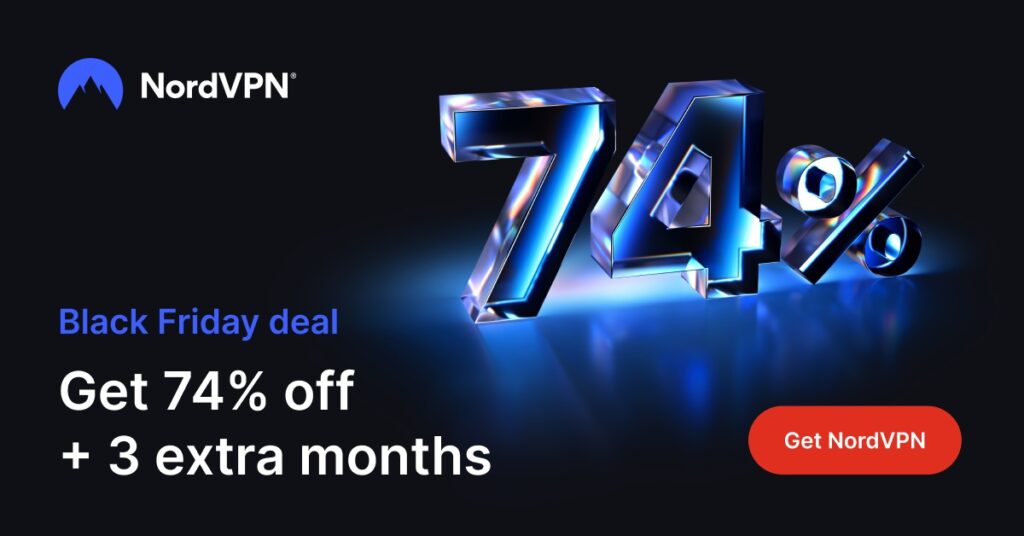
1. Fast Internet but Slow Download Speeds
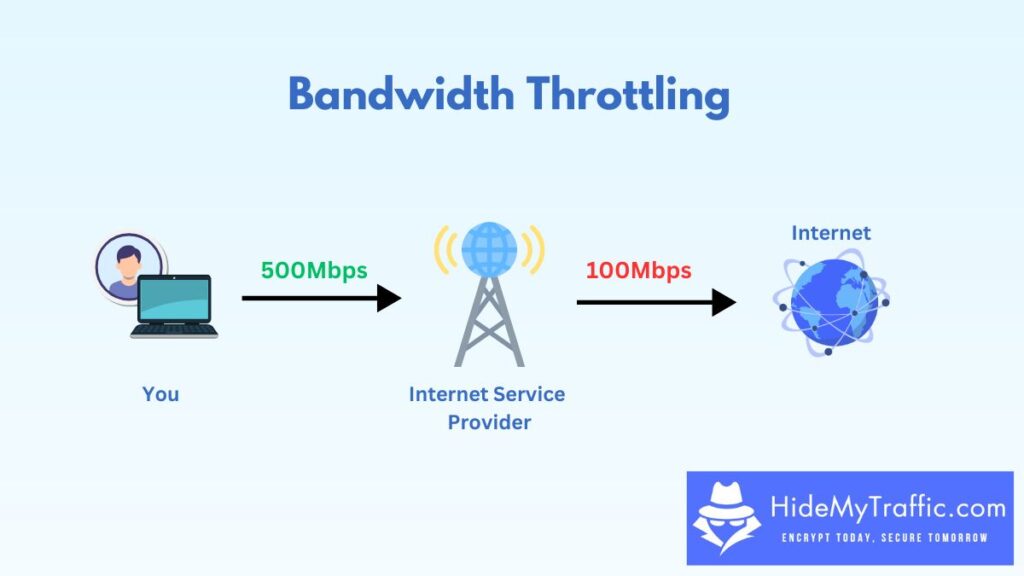
Having fast Internet while suffering slow download speeds can be one of the most frustrating problems. Unfortunately, many things may have gone wrong in this case, ranging from slow file servers to your ISP throttling file downloads.
Possible Solutions:
- Use a VPN: If your ISP is throttling your file download speeds, a VPN may help you work around the problem.
- Try a Different File Server: Slow downloads may sometimes be caused by the file server. If you’re downloading a common file type, try a different download provider and see if speeds improve.
- Check Network Settings: If all else fails, open your network adapter options and disable everything except Internet Protocol Version 4 (TCP/IPv4). This may help you narrow down the problem.
Tip: If your fast internet speed results from an ISP-provided tool, try using a third-party service like Speedtest. ISP-provided tools generally only test speeds from local servers, which tend to provide fast test results.
Tired of ISP throttling?
With NordVPN, you can connect to a secure server and avoid ISP-imposed speed limits on streaming, gaming, and file downloads. Keep your downloads fast and your data private with NordVPN!
2. Slow Download Speeds Only on One Device
Sometimes, all your home devices work fine except one, which consistently has slow download speeds. This problem generally indicates a fault within your home network or on that specific device.
Possible Solutions:
- Disable Background Apps: Check for running background apps on the device with slow download speeds. Close anything unnecessary and try to restart the download.
- Clear Cache and Reset Network Settings: Try clearing your network cache and resetting WiFi settings on phones or tablets.
- Update Drivers: Outdated network drivers can limit performance. Updating them to the latest versions may help.
3. Slow Downloads Only on Steam
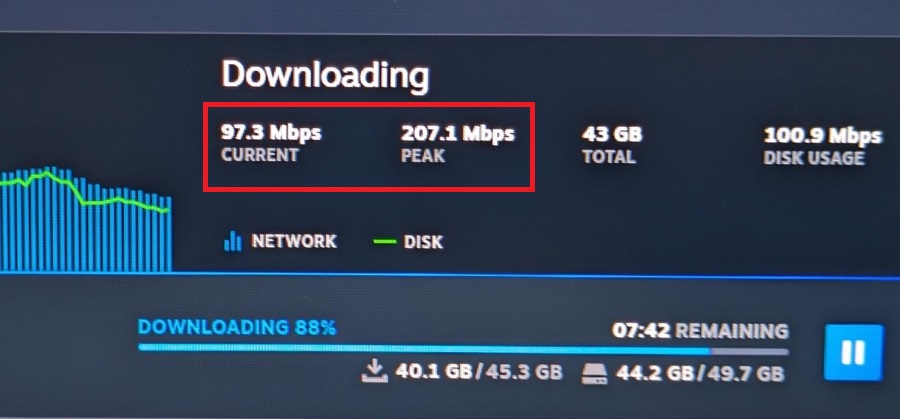
Having a slow download speed on Steam is a joy killer since most games we buy today are enormous. You may think that a massive company like Steam has top-of-the-line servers, but even these have limits, mainly because they cater to millions of customers.
Possible Solutions:
- Change Steam’s Download Region: Changing your Steam download region to one nearby but less busy can help, especially if your local server is congested. Go to Steam > Settings > Downloads > Download Region and test nearby options.
- Uncap Steam’s Bandwidth Limit: Ensure no bandwidth limit is set in Steam > Settings > Downloads.
- Pause and Resume: Sometimes, Steam downloads get stuck. Try pausing and resuming the download or restarting Steam to fix a slow download.
4. Slow Download Speeds Due to Network Congestion
If you feel that download speeds are slow during specific times of the day, it may be due to traffic congestion. Think of the Internet as a road—when there’s more traffic, everything slows down. This applies to the Internet as a whole and even your home network.
For example, you get all the bandwidth using the home Internet alone. But you only get part of the bandwidth if you’re sharing with the family and everyone is trying to download something simultaneously.
Possible Solutions:
- Download During Off-Peak Hours: Schedule downloads for early morning or late at night when fewer people are online. This helps avoid congestion.
- Limit Bandwidth-Hogging Devices: Temporarily disconnect or limit other devices on the network that may be streaming, gaming, or using a lot of data while you’re downloading.
- Router Settings: Use your router’s Quality of Service (QoS) settings to prioritize certain activities or devices.
5. WiFi Signal Interference
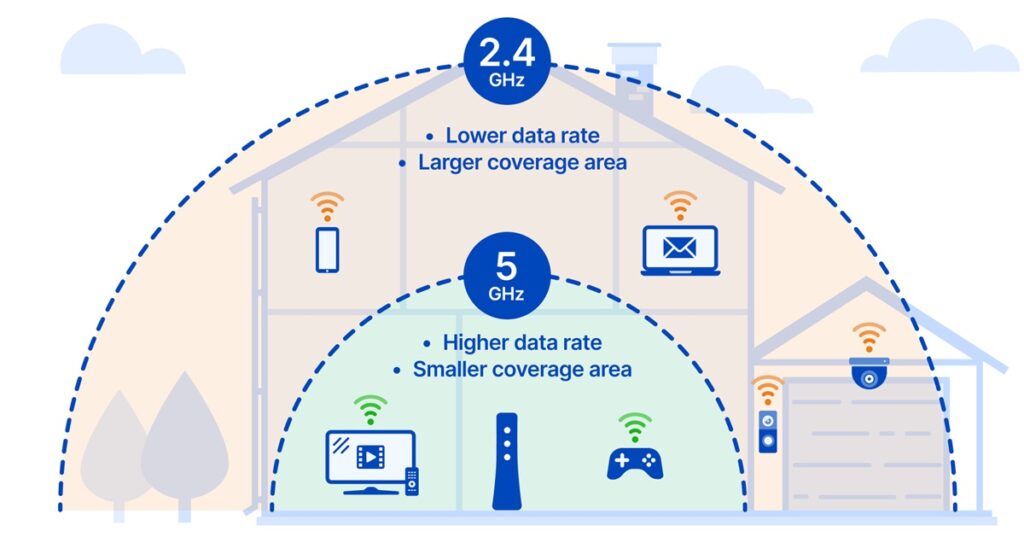
Although WiFi technology constantly improves, not everyone is fortunate enough to have a fantastic router. Those with less powerful routers, larger homes, or cluttered home layouts may face slow download speeds due to poor WiFi signal quality.
Possible Solutions:
- Reposition Your Router: Place your router in a central, elevated spot away from walls, large metal objects, or other electronic devices.
- Switch to a 5 GHz Band: Most modern routers support 2.4GHz and 5GHz bands. The former is slower but covers more distance, and switching to 5GHz can improve your download speed.
- Use a Mesh Network: If signal strength is an issue in certain parts of your home, invest in a WiFi extender or a mesh network system like Eero, Orbi, or Google Mesh.
6. Slow Downloads on Specific Sites or Apps
This is a problem that almost everyone has likely faced at some point or other. You’re zipping along the Internet quickly, and once you hit a specific website, everything slows to a crawl. It could also be when using a particular app that needs Internet access.
Possible Solutions:
- Clear Browser or App Cache: Sometimes, the cache can slow things down. Try clearing your browser cache or the app cache to improve performance.
- Pause Other Downloads: If you’re downloading multiple files, prioritize one at a time. Most platforms distribute bandwidth across active downloads, so pausing others can speed up the main one.
- Check Firewall Settings: Many smart apps today will ask for your permission to create firewall permissions. However, if something goes wrong, the firewall may block it. Check your settings to see if the app is on your firewall-allowed list.
7. Slow Download Speeds After a Recent ISP Plan Upgrade
You recently upgraded your internet plan to a faster speed, but you’re not noticing any improvement in download speeds. Don’t worry, though, it isn’t just you – many have faced this problem before.
Possible Solutions:
- Verify Your Equipment Compatibility: Not all routers are equal. An upgrade may be necessary if your new speed exceeds your router’s capabilities.
- Contact Your ISP to Confirm Activation: Sometimes, upgraded speeds don’t immediately take effect. Contact your ISP and check if the new plan has been activated on your line.
- Reboot Your Router: Sometimes, the most straightforward resolution is the least obvious. After an upgrade, restarting your router (and modem if you have one) may be necessary.
8. Slow Speeds Only When Using a VPN
While VPNs can help bypass ISP throttling, they can also slow down your connection. However, this should be common today since the WireGuard protocol was introduced – provided you’ve got a decent VPN service provider.
Possible Solutions:
- Switch VPN Servers: Connect to a VPN server in another location, ideally one nearby you. This can often make a noticeable difference.
- Use WireGuard: Check your VPN settings and see if the WireGuard protocol is selected. If not, switch to WireGuard; it’s fast!
- Consider Split Tunneling: A VPN’s split tunneling feature routes only specific apps or websites through the VPN. Add the site you’re having slow download problems with to this list.
Tired of unpredictable download speeds?
NordVPN can help. By encrypting your internet traffic and hiding it from your ISP, NordVPN prevents throttling and keeps your downloads running at full speed, no matter the time of day.
9. Slow Downloads Only on Mobile Devices
If everything is fine and dandy at home except on mobile devices, the problem is generally caused by the devices, not the network. You’ll have to work through various settings to see if the problem can be resolved.
However, note that not all mobile devices are capable of high-speed downloads. This may be caused by a slower mobile processor or even limitations in the phone’s WiFi or data capabilities.
Possible Solutions:
- Switch to 5 GHz: If your router supports 5 GHz, connect your mobile device to a 5 GHz WiFi network. This band is typically faster and less congested than 2.4 GHz.
- Limit Background App Activity: On mobile devices, apps often run in the background and consume bandwidth. Try killing background data for non-essential apps.
- Disable VPN: If you’re running a VPN on your mobile phone, disabling it may improve download speeds.
10. Slow Downloads Only When Using Public WiFi
Have you ever heard the phrase “it isn’t you, it’s me?”. That’s generally the case when facing slow downloads on public WiFi. Small businesses provide customers with these access points as a service.
Because of that, they aren’t incentivized to offer the fastest speeds. Barely usable would be good enough.
Possible Solutions:
- Use a VPN: The access point may be throttling download speeds. A VPN can help improve speeds if the network attempts to block file downloads.
- Drop the WiFi: With the introduction of 5G, public WiFi has become less desirable. Kill your WiFi connection and rely on your data plan instead.
- Use Offline Modes: If you’re going to be out and about, downloading content in advance (for example, map data) can help.
11. Additional Tips for Improving Overall Internet Speed
Beyond addressing specific causes of slow download speeds, there are general strategies that can help boost your overall internet performance. Here are a few universal tips:
- Restart Your Router Regularly: Routers can accumulate memory errors or connectivity issues affecting performance over time.
- Use a LAN Cable: Ethernet connections are typically faster and more stable than WiFi.
- Update Router Firmware: Router manufacturers regularly release updates to fix bugs, improve security, and optimize performance.
- Optimize Device Settings: Background apps, unused network adapters, and outdated software on your device can slow down your internet.
- Position Your Router Strategically: Router placement significantly impacts WiFi signal strength. Keeping it central and elevated ensures a more robust signal throughout your home.
- Monitor Your Network: Unauthorized devices can consume bandwidth and slow your connection.
12. Final Thoughts
Slow download speeds can be incredibly frustrating. By identifying the specific scenario affecting your downloads and implementing the proper fixes, you can often resolve speed issues without overhauling your setup.
With these solutions, you can troubleshoot and optimize your internet connection. So the next time your download speeds seem sluggish, remember these tried-and-true tips and enjoy a faster, more reliable online experience.
Share this content:
